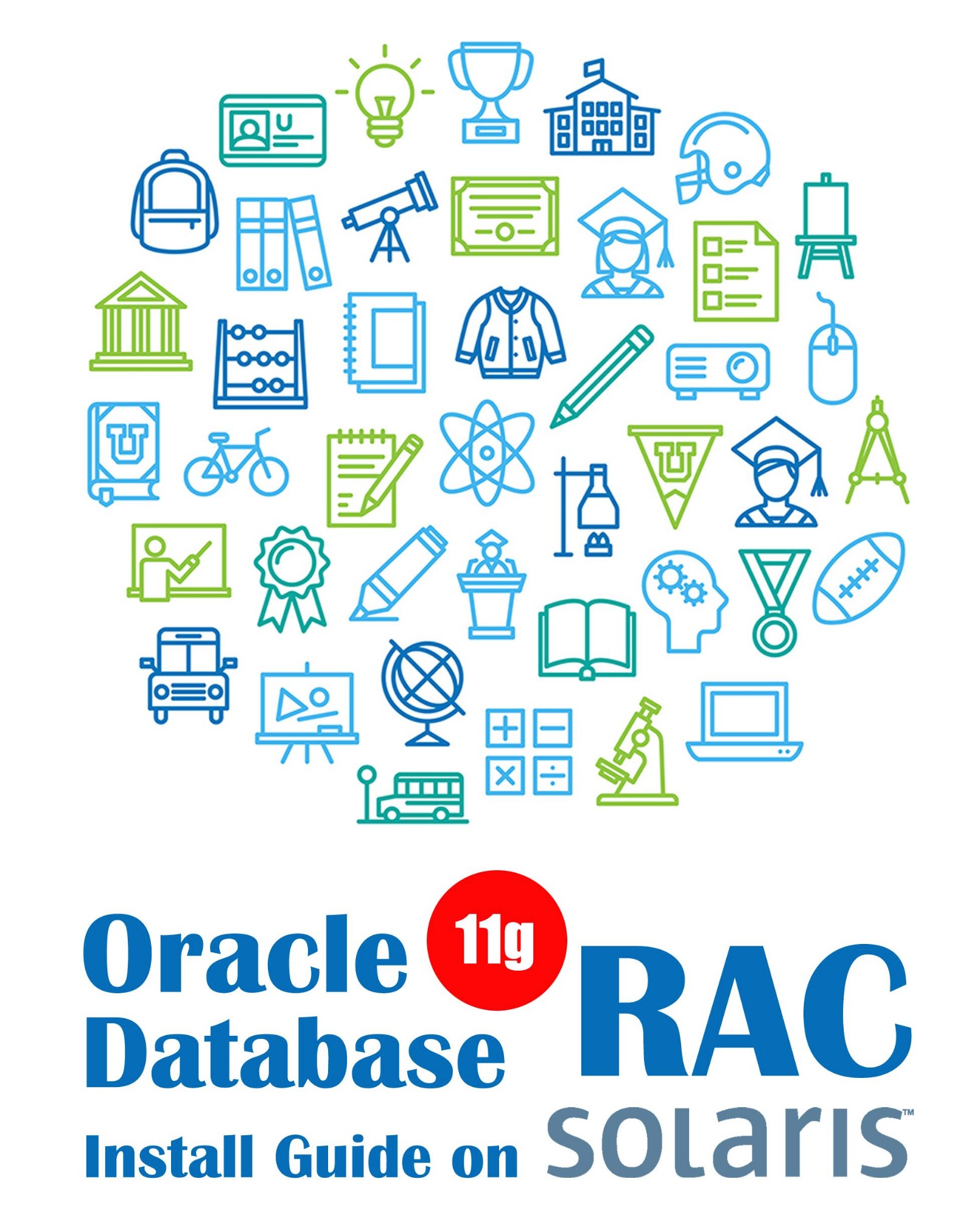top는 리눅스 상의 유틸리티로 루트 권한에서 사용이 가능하며
시스템 리소스를 보여주는 유틸리티입니다.
이 페이지에서 소개할 htop 유틸리티는 기본적으로 top 유틸리티와는 동일한 유틸리티이지만
가시성 및 편의성이 좋은 UI를 가지고 있음에도 불구하고 리소스를 많이 사용하지 않는 다는 장점이 있습니다.
OEL이나 Redhat 리눅스 상에서는 설치 방법이 Ubuntu 같은 debian 계열과는 조금 달라서 아래의 내용을 참고하셔서 활용하시기 바랍니다.
본 안내문은 OEL 6.x, RHEL 6.x 버전까지 유효합니다. 그 이상의 버전에서는 최하단 추가글을 확인하시기 바랍니다.
설치 프로그램 다운로드
루트 계정에서 아래의 링크를 통해 다운로드 받습니다. wget 명령어를 사용합니다.
[root@oracle54 ~]
--2018-04-25 20:35:57-- http://hisham.hm/htop/releases/1.0.3/htop-1.0.3.tar.gz
Resolving hisham.hm... 69.163.217.231
Connecting to hisham.hm|69.163.217.231|:80... connected.
HTTP request sent, awaiting response... 200 OK
Length: 399306 (390K) [application/x-tar]
Saving to: ??htop-1.0.3.tar.gz??
100%[============================================================>] 399,306 202K/s in 1.9s
2018-04-25 20:35:59 (202 KB/s) - ??htop-1.0.3.tar.gz?? saved [399306/399306]
|
다운로드 받은 파일의 압축을 해제하고 해당 디렉토리로 이동합니다.
[root@oracle54 ~]
[root@oracle54 ~]
|
다음과 같이 설치 명령어를 실행합니다.
[root@oracle54 htop-1.0.3]
checking for gcc... gcc
checking whether the C compiler works... yes
checking for C compiler default output file name... a.out
checking for suffix of executables...
checking whether we are cross compiling... no
checking for suffix of object files... o
checking whether we are using the GNU C compiler... yes
checking whether gcc accepts -g... yes
checking for gcc option to accept ISO C89... none needed
checking how to run the C preprocessor... gcc -E
checking for grep that handles long lines and -e... /bin/grep
(중략)
test -z "/usr/local/share/pixmaps" || /bin/mkdir -p "/usr/local/share/pixmaps"
/usr/bin/install -c -m 644 htop.png '/usr/local/share/pixmaps'
make[2]: Leaving directory `/root/htop-1.0.3'
make[1]: Leaving directory `/root/htop-1.0.3'
|
설치 완료 후 유틸리티를 실행시킵니다. (커맨드 라인에서 htop 입력)

상단의 CPU%, MEM%를 마우스로 클릭하면 오름차순, 내림차순 정렬이 가능하므로 상황에 맞게 사용하면 됩니다.
세부 명령어는 하단을 참조하면 됩니다.
OEL 7.x, RHEL 7.x 이상 버전에서 설치 방법
-진행 과정은 크게 다를바가 없으나 버전 및 몇가지 차이가 있으니 확인이 필요합니다.
[root@oracle54 ~]
--2018-05-02 15:06:42-- http://hisham.hm/htop/releases/2.0.2/htop-2.0.2.tar.gz
Resolving hisham.hm (hisham.hm)... 69.163.217.231
Connecting to hisham.hm (hisham.hm)|69.163.217.231|:80... connected.
HTTP request sent, awaiting response... 200 OK
Length: 476364 (465K) [application/x-tar]
Saving to: ??htop-2.0.2.tar.gz??
100%[=============================================================>] 476,364 37.6KB/s in 11s
2018-05-02 15:06:59 (40.9 KB/s) - ??htop-2.0.2.tar.gz?? saved [476364/476364]
[root@oracle54 ~]
[root@oracle54 ~]
[root@oracle54 htop-2.0.2]
(중략)
Complete!
[root@oracle54 htop-2.0.2]
(중략)
make[2]: Leaving directory `/root/htop-2.0.2'
make[1]: Leaving directory `/root/htop-2.0.2'
|
설치 완료 후 htop입력 하여 사용하면 됩니다.